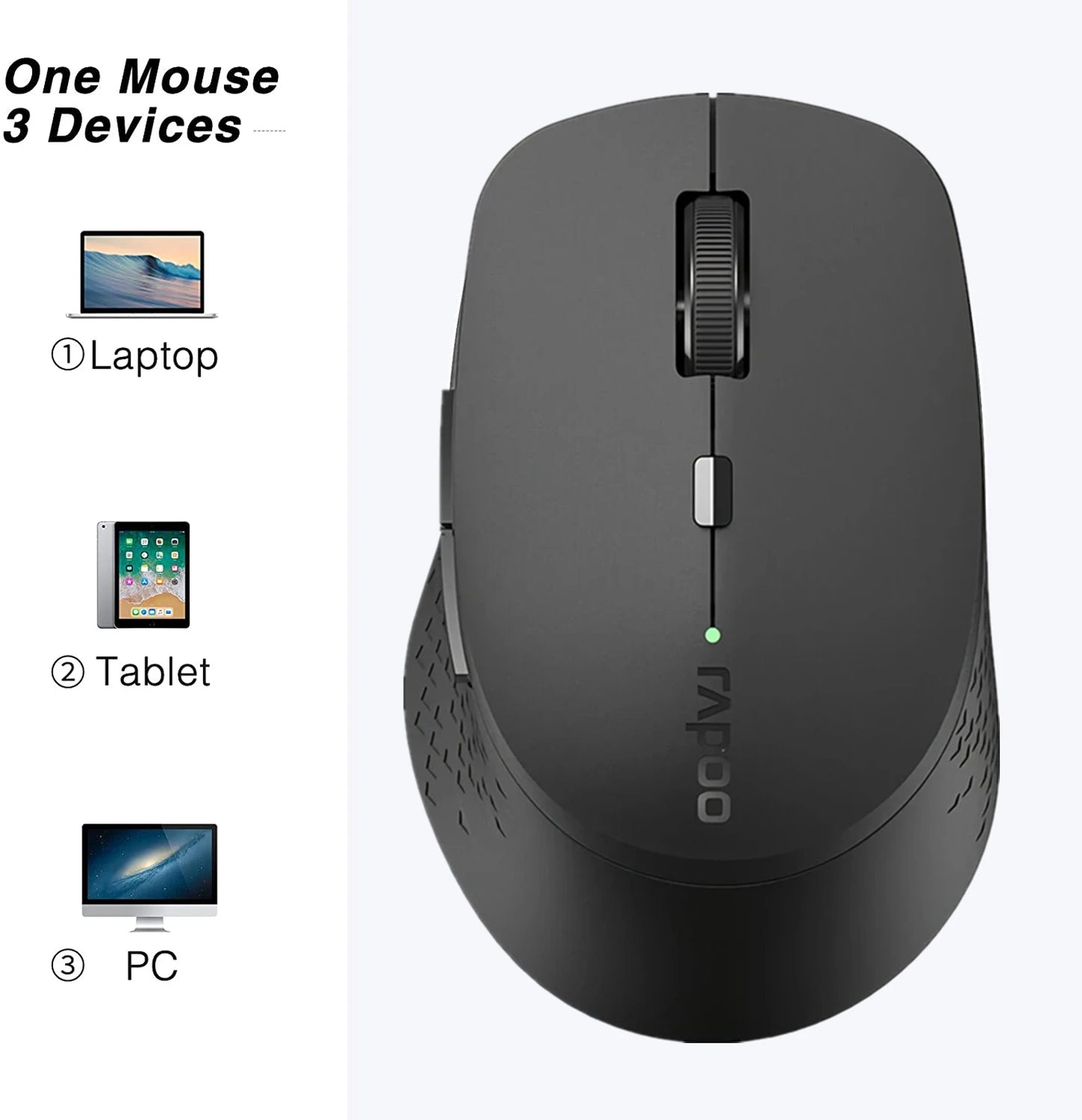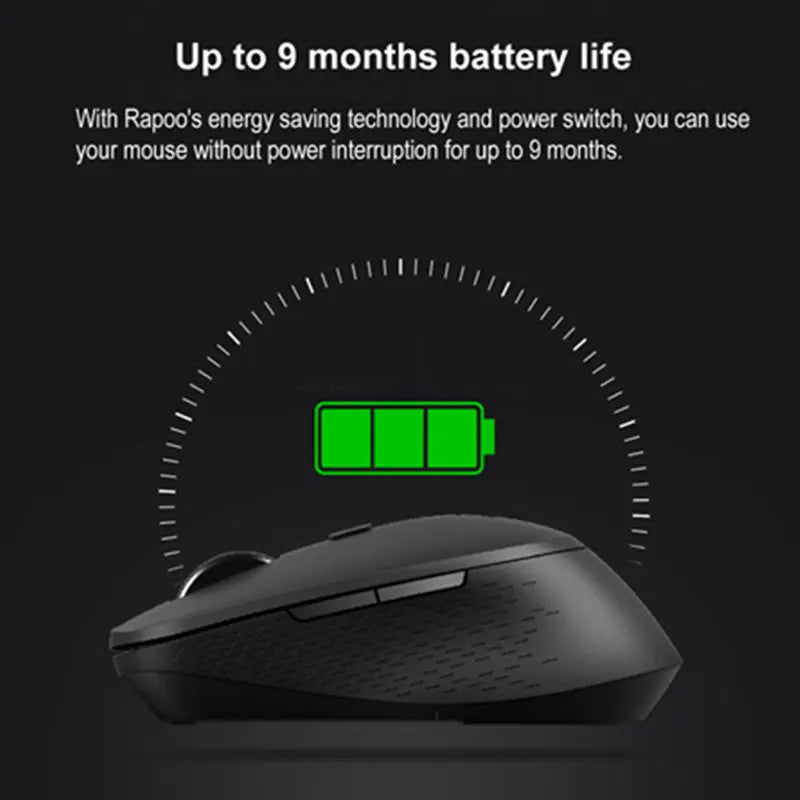voltroy.com
New Multi-Mode Silent Wireless Mouse with 1600DPI Bluetooth-Compatible and 2.4Ghz for Three Devices Connection
New Multi-Mode Silent Wireless Mouse with 1600DPI Bluetooth-Compatible and 2.4Ghz for Three Devices Connection
Couldn't load pickup availability
Rapoo Multi-mode Silent Wireless Mouse Description:
✅Switch between Bluetooth-compatible and 2.4G
The smart switch between Bluetooth-compatible and 2.4G ensures stable wireless transmission. You can still use your mouse regardless of USB port shortage or the loss of receiver.
✅Smart switch between multiple devices
Automatically pairs the working device. It simultaneously connects to up to 3 devices, and easily switches between them. It simplifies complicated cross-platform maneuvers and meets multi-tasking requirements.
✅Precision on nearly every surface
The high-performance laser engine enables you to use mouse on virtually any surface. Enjoy a high-speed response and unrivaled accuracy.
✅Fully adjustable DPI sensor
Precise down to the last pixel: with the adjustable DPI sensor, accuracy is no longer left to chance. Adjustable from 600 DPI to 1600 DPI, you can adapt it to match your preference.
✅9-month battery life
With Rapoo's latest energy saving technology and power switch, you can use your mouse without power interruption for up to 9 months.
✅Silent design
Noiseless right and left click button,help you create a quiet working environment.(PC:Middle scroll wheel and side button click is normal sound)
✅Easy to program the mouse basic button by the driver.
Driver link:
https://rpd.rapoo.cn/download/OfficeDeviceDriver_1.0.2_20200902.exe
System Requirements:
Windows 10,Windows 8,Windows 7,Windows Vista,Windows X,Mac OS,
Package Included:
1X Rapoo Multi-mode Wireless Mouse
1XUSB Receiver
Mouse color is Light Gray(not white),Dark Gray(Not black),Blue.
Buyer notice:Not include battery,we will open the original package to remove the battery and test before shipping,so the package is opened.
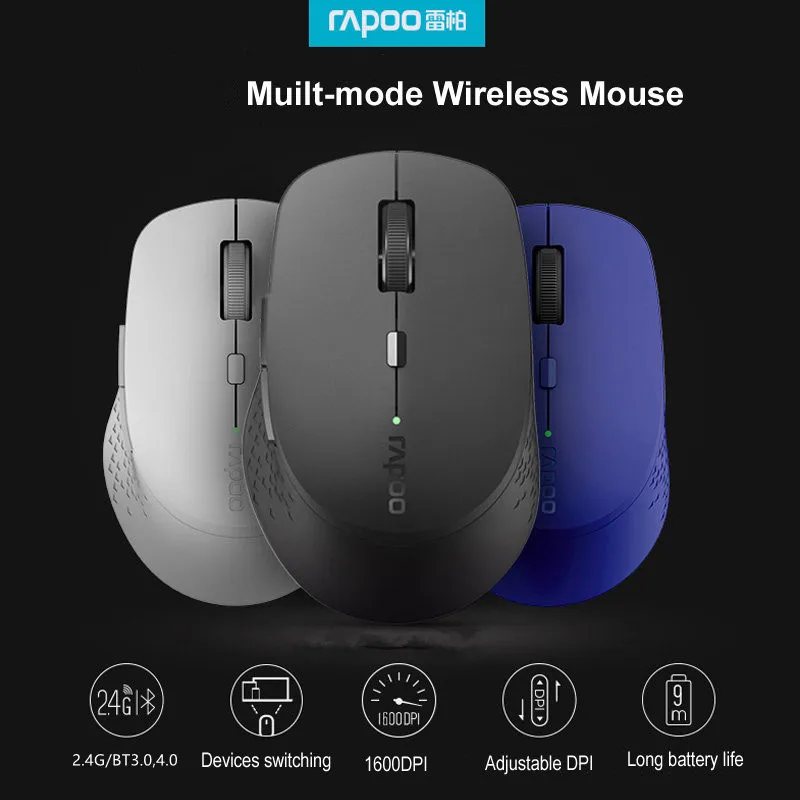

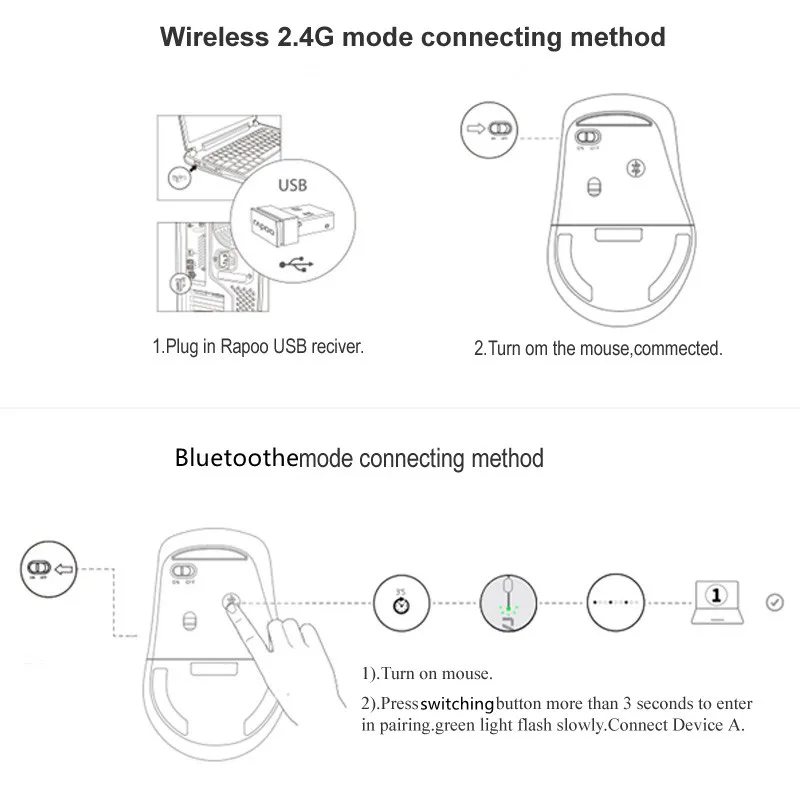
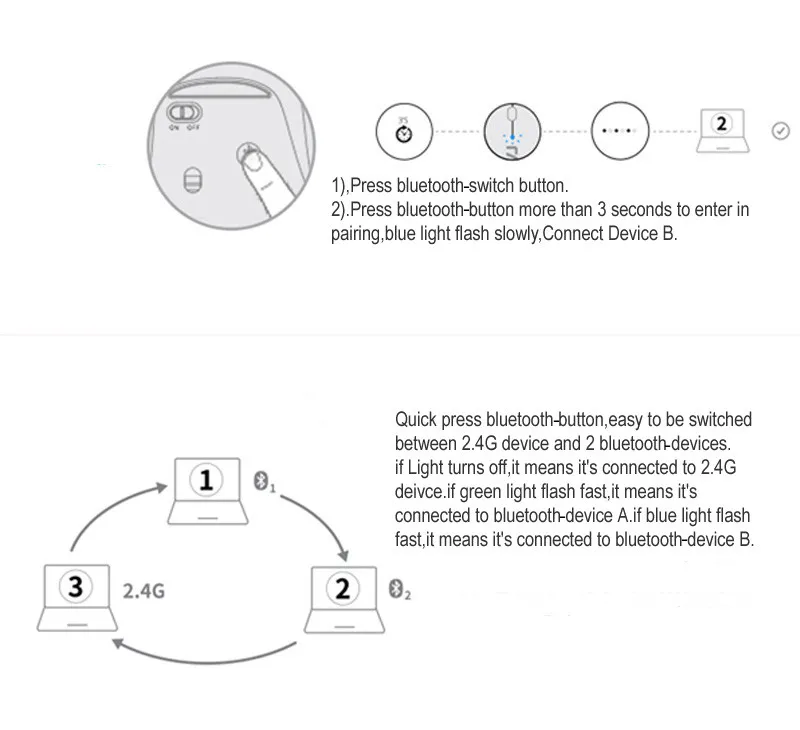
How to connect and pair?
2.4G model
1.Plug in Rapoo receiver.
2.Turn on the mouse.
Bluetooth model
A:Pair your first device
a1.Turn on the mouse
a2.Keep pressing the swtich-button at least 3 seconds to pair.
The status LED flashes green slowly.The mouse is discoverable for 2 minutes.
a3.Complete Bluetooth-compatible pairing on your device:
Windows 7 and 8:
(1)Click the "Start" button,then select Control Panel>Add a device.
(2)Select "Rapoo BT3.0 Mouse" or "Rapoo BleMouse" from the list,then click next.
Windows 10:
(1)Click the "Start" button,then select settings>Devices>Bluetooth-compatible.
(2)Select "Rapoo BT3.0 Mouse" or "Rapoo BleMouse" from the list,then click Pair.
When the mouse and device are paired,the light turns off.
B:Pair your second device
b1.Press the switch-button to switch to another channel.
Keep pressing the swich- button at least 3 seconds to pair.
The status LED flashes blue slowly.The mouse is discoverable for 2 minutes.
b2.Follow the step a3 of "Pair your first device" to complete Bluetooth-compatible pairing.
Status LED
When you pick up the mouse
If the light turns stable green for 6 seconds,the Bluetooth-compatible device 1 is paired.
If the light turns stable blue for 6 seconds,the Bluetooth-compatible device 2 is paired.
If the light is off,the 2.4 GHz device is paired.
Switching among paired devices
When you switch to the 2.4 GHz device,status LED off.
When you switch to Bluetooth-compatible device 1 or 2,green or blue light rapidly flashes,respectively.
Low battery
Green light rapidly flashes twice every two seconds when you use the mouse.
System requirements
Windows XP/Visa/7/8/10 or later,MacOS
Warranty
The device is provided with one-year limited hardware warranty from the purchase day.
FAQ:
The device is not working?
1. Make sure the device is turned on.
2. Make sure the receiver is plugged into the PC's USB port.
3. The PC can not recognize the receiver, please re-plug the receiver.
4. Check if the battery is installed correctly and re-install battery.
5. If the problem has not been solved, download the pair program from http://www.rapoo.cn/downloadcenter, then repair the connection.
6.Please free to contact us if you can't solve problem or you want to ask any problems,we will try to reply you within 24 hours.
How to download multi model pairing software from Rapoo webside?
Click (http://www.rapoo.cn/downloadcenter)
How to pair mouse by software?
Mouse Pairing:
Notice:
A. Make sure PC's USB port is working;
B. When the mouse pairing,please keep the wireless receiver and Computer and Mouse distance within 5-10 cm!!!very important.
C.Please move others wireless mouse and receiver when pair rapoo mouse.
Steps of pair:
1. The receiver plug to the computer's USB port, then open the pairing software, follow the prompts of the software.
2. Turn off the mouse power switch or remove the battery.
3. Use a wired mouse or laptop touchpad to click the Pair button.(Very important)
4. Then insert battery and turn on mouse quickly,Then press the mouse left and Middle and right three buttons at the same time,untill pairing successfull or failure(Checking the screen of software).
5. After the pairing is successful, re-plug the receiver and working normally.